Lesson 2: Publisher Brochure Basics/Tips
- How to find Publisher on your machine
- How to create a shortcut
- Set up a brochure in Publisher
- Edit and add text to a brochure
- How to insert and edit pictures
- Save brochure
- Assignment/Review
In this lesson we’re going to go over some Publisher basics including:
- How to find and open Publisher on your machine
- How to setup a brochure
- How to find a brochure template
- How to edit and add text
- How to insert and edit pictures
- How to save your brochure
Lesson Due: Friday, October 30, 2015, 11:59 pm
Assignment
- Look at the brochure repository again for inspiration. Think about your favorites.
- Start working on your library brochure. You’re welcome to use one of the brochures in the repository, use a template in Publisher, or start from scratch.
- If you need help, watch the videos down below.
- Comment down below on the following:
- What is your favorite brochure or brochures from the repository? Why?
- What elements from this brochure or brochures are you hoping to use in your library brochure?
- Which video did you find the most useful?
- Are there other videos or tips you would like to see?
- What are some of your favorite Publisher tips?
- What is your favorite brochure or brochures from the repository? Why?
How to Find Publisher on your Machine:
How to Create a Shortcut to Publisher:
How to Search for a Brochure Template in Publisher:
How to Create a Brochure from Scratch:
Editing and Adding Text to a Brochure:
This video covers:
- How to edit text
- How to change text color
- How to remove hyphenation
- How to use Format Painter
- How to add a text box
Formatting Text:
This video covers:
- Copy and Paste Tips
- How to add bullets
Insert and Edit Pictures:
This video covers:
- How to insert a picture
- How to crop a picture
- How to match font color to an image or other object (this tip can be used to match color on anything including lines, shapes, etc)

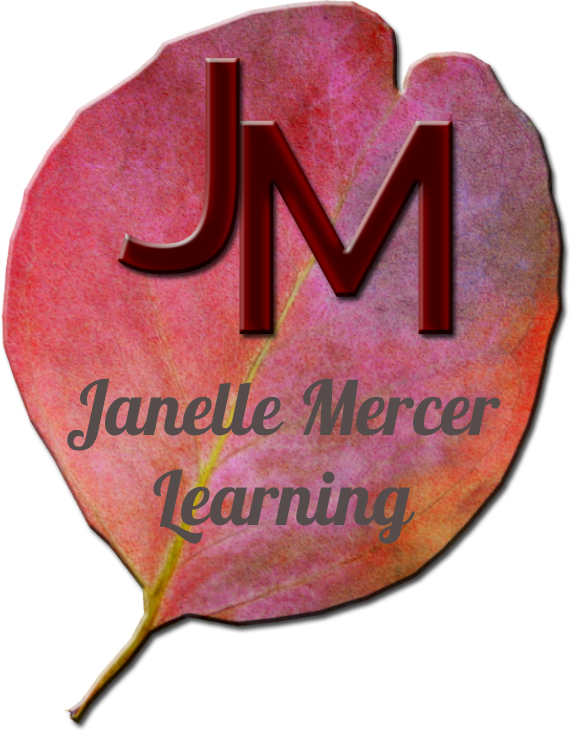
10 comments
Skip to comment form
Okay, here goes. I hope I can do this…Good lessons. J-girl.
Author
I know you can!!

Favorite brochure or brochures from the repository and why. What elements from this brochure or brochures are you hoping to use on your library brochure?
I like the Junction City Library Friends brochure because of the full-color, whimsical nature of the design. I like full-color brochures because they are eye-catching. To me, brochures with lots of white space seem sterile and uninteresting.
Which video did you find the most useful?
The Editing Text video was very helpful because I get angry at the hyphenation feature in Publisher and it is great to know how to turn that off!
Are there other videos or tips you would like to see?
I would like to see a tutorial on creating bookmarks using Publisher. In particular, I would like to be able to limit paper-waste while printing bookmarks that are easy to cut with a cutting board.
What are some of your favorite Publisher tips?
I guess my favorite Publisher tip is to use the cool guidelines that pop up when you move objects. I like that you can use them to align your object with other objects. I enjoy symmetry!
Author
Stacey,
I like the Junction City one, too. They did a good job of adding the images while still making it readable.
When I first started working on our newsletter, the hyphenation thing drove me nuts! It took me awhile to find where to turn it off (I think Sara may have showed me.) That was a life-changer for sure.
Hey I learned quite a bit from some of your tips. Thanks! This will be a challenge to pull together, but hoping all goes well.
Favorite Brochure–I liked the brochures that have clean lines & layout. I feel the same as Stacey in regards to not having too much white space. Examples I prefer are brochures from Finney Co. Library and Libraries of Hamshire Co./special projects brochure.
Most Useful Video and most favorite Publisher Tips–I loved learning how to match the color to an object or image. I’d tried before, but didn’t ever pull it off. This will really help to create a better designed brochures, ads, promotions, etc. The tip on getting rid of hyphenation is wonderful as I have struggled with it too.
Other Videos or Tips on My Bucket List–Stacey has a great suggestion about bookmarks. So far I have only found templates that waste a huge amount of paper. However, I haven’t tried to create bookmarks using tips from “How to Create A Brochure from Scratch” video. Now I have an idea as to how to line up the bookmarks. Would that work?
I have some questions about formatting background color, etc. but I’ll wait until after the other video sessions. I think you will probably be covering the issues I have.
Author
Stacey and Rebecca –
Setting up a bookmark template is similar in Publisher, but it’s a bit different. This may help somewhat with the bookmarks, https://support.office.com/en-us/article/Can-I-create-a-bookmark-in-Publisher-716b5cc0-78c8-4430-a52d-645098adc55a.
Admittedly, it’s been a long time since I have set them up. I’ll add bookmarks to the list of videos to do. It may not be in this training, but we can add it to another training. I have always been disappointed in the bookmark templates that Publisher has. 🙁 The rest of their templates are soo awesome! It’s disappointing when you search for bookmarks.
I like all of those brochures, too! The great thing is, you can customize the brochures to fit your community and/or library.
1. Favorite brochures…I tend to gravitate towards brochures with clean lines and layouts. They are visually appealing to me. I am on a green/blue color scheme kick right now so I like looking at those as well. Brochures that are easy to read catch my most attention. I chose The Public Library Trustee in Utah, Hampshire County Public Library (not a fan of front panel), and Orcas Island Library as my top 3.
2. Which video did you find the most useful…As a self-taught, super user (maybe not as knowledgeable as I thought) of Publisher I really enjoyed “Editing and Adding Text” for the hyphenation shut-off (YES!!) and the format painter. I also likes the “Insert and Edit Picture Video,” because I did not know about cropping pictures in Publisher and the matching colors. So excited to find all of this out.
3. Are there other videos or tips you would like to see…I’m ready to start rolling, but I think with each video we likely can take away something we didn’t know before or a way to make it easier.
4. What are some of your favorite Publisher tips…I use the “bring forward/send back” feature which is nice…although the cropping feature may work just as well now that I know that.
1. Favorite brochure or brochures from the repository and why. I liked the Utah State Library brochure the best. I liked it because of the use of a basic format that was easy to read. They used 2 colors also. It had a clean layout and wasn’t too wordy. What elements from this brochure or brochures are you hoping to use on your library brochure? I plan to design my project brochure with a similar basic design.
2. Which video did you find the most useful? I found the edit text and formatting videos the most beneficial. I wasn’t aware of the hyphenation check/uncheck feature. I plan to utilize the Sample Font Color (eyedropper) for matching text color. I also liked being reminded about which File Extension type to save a publication, depending on where it is to be used.
3. Are there other videos or tips you would like to see? We can always use a reminder how to use the tools and learn new tips also. I also think it would be beneficial to let others constructively critique our brochures.
4. What are some of your favorite Publisher tips? Some of my favorite tips are:
When resizing a picture press (Shift) before increasing or decreasing to protect the proportions.
Control+Shift+G to Group objects together. You can then move them all at once as one object.
When creating a brochure from scratch, begin with drawing a text box the entire page, then select # of columns instead of separate text boxes. (like in the first video example.
MY LAST TIP IS: Type your answers in word and copy and paste the answers to the Comments. haha
Author
Joyce,
Great idea on the critiquing of brochures. I am either going to add that to Lesson 3 or we’re going to do that in the in-person training.
I love your tips! I feel like we could have months of videos with all of the things you can do in Publisher. It really has a lot of built in tricks and extras.